Gloo Canary Deployments
This guide shows you how to use the Gloo Edge ingress controller and Flagger to automate canary releases and A/B testing.
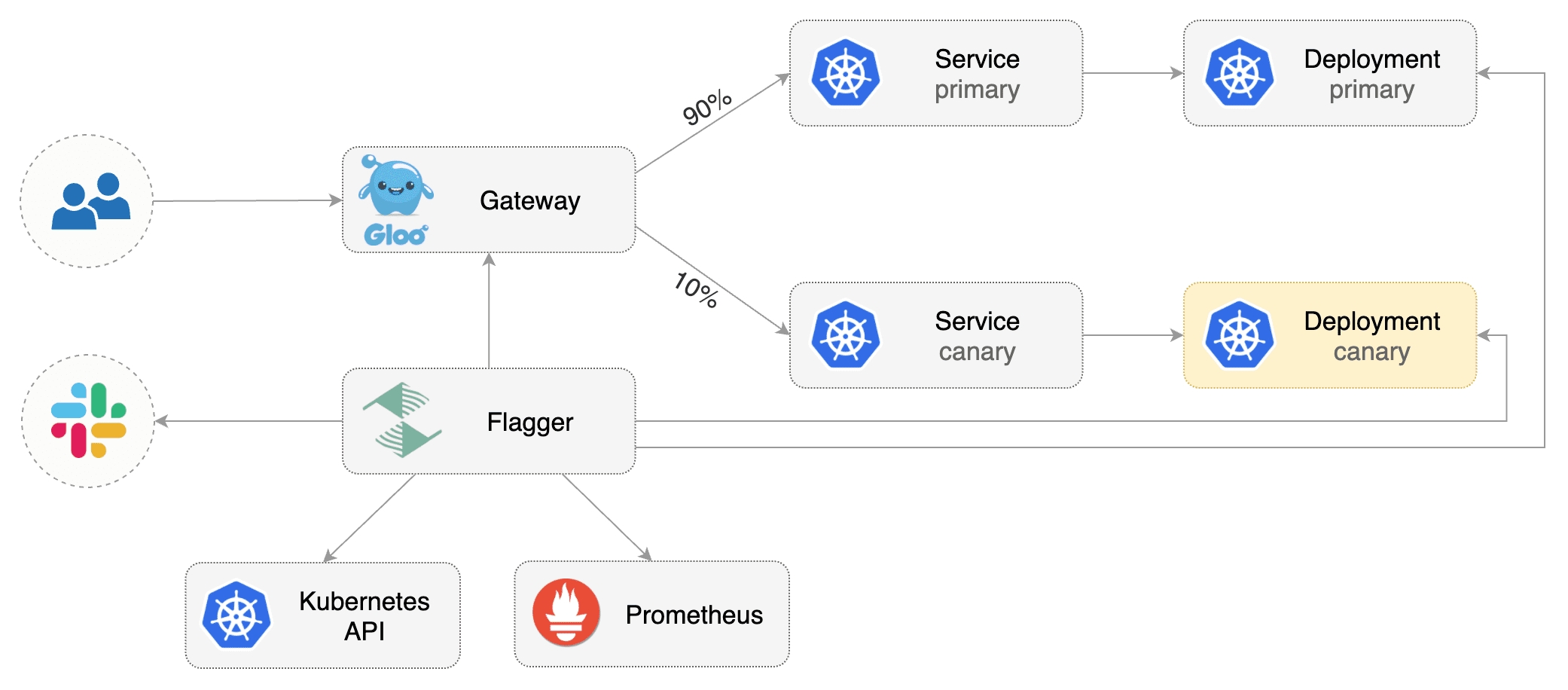
Prerequisites
Flagger requires a Kubernetes cluster v1.16 or newer and Gloo Edge ingress 1.6.0 or newer.
This guide was written for Flagger version 1.6.0 or higher. Prior versions of Flagger used Gloo UpstreamGroups to handle canaries, but newer versions of Flagger use Gloo RouteTables to handle canaries as well as A/B testing.
Install Gloo with Helm v3:
helm repo add gloo https://storage.googleapis.com/solo-public-helm
kubectl create ns gloo-system
helm upgrade -i gloo gloo/gloo \
--namespace gloo-systemInstall Flagger and the Prometheus add-on in the same namespace as Gloo:
helm repo add flagger https://flagger.app
helm upgrade -i flagger flagger/flagger \
--namespace gloo-system \
--set prometheus.install=true \
--set meshProvider=glooBootstrap
Flagger takes a Kubernetes deployment and optionally a horizontal pod autoscaler (HPA), then creates a series of objects (Kubernetes deployments, ClusterIP services, Gloo route tables and upstreams). These objects expose the application outside the cluster and drive the canary analysis and promotion.
Create a test namespace:
kubectl create ns testCreate a deployment and a horizontal pod autoscaler:
kubectl -n test apply -k https://github.com/fluxcd/flagger//kustomize/podinfo?ref=mainDeploy the load testing service to generate traffic during the canary analysis:
kubectl -n test apply -k https://github.com/fluxcd/flagger//kustomize/tester?ref=mainCreate a virtual service definition that references a route table that will be generated by Flagger (replace app.example.com with your own domain):
apiVersion: gateway.solo.io/v1
kind: VirtualService
metadata:
name: podinfo
namespace: test
spec:
virtualHost:
domains:
- 'app.example.com'
routes:
- matchers:
- prefix: /
delegateAction:
ref:
name: podinfo
namespace: testSave the above resource as podinfo-virtualservice.yaml and then apply it:
kubectl apply -f ./podinfo-virtualservice.yamlCreate a canary custom resource (replace app.example.com with your own domain):
apiVersion: flagger.app/v1beta1
kind: Canary
metadata:
name: podinfo
namespace: test
spec:
# upstreamRef (optional)
# defines an upstream to copy the spec from when flagger generates new upstreams.
# necessary to copy over TLS config, circuit breakers, etc. (anything nonstandard)
# upstreamRef:
# apiVersion: gloo.solo.io/v1
# kind: Upstream
# name: podinfo-upstream
# namespace: gloo-system
provider: gloo
# deployment reference
targetRef:
apiVersion: apps/v1
kind: Deployment
name: podinfo
# HPA reference (optional)
autoscalerRef:
apiVersion: autoscaling/v2
kind: HorizontalPodAutoscaler
name: podinfo
service:
# ClusterIP port number
port: 9898
# container port number or name (optional)
targetPort: 9898
analysis:
# schedule interval (default 60s)
interval: 10s
# max number of failed metric checks before rollback
threshold: 5
# max traffic percentage routed to canary
# percentage (0-100)
maxWeight: 50
# canary increment step
# percentage (0-100)
stepWeight: 5
# Gloo Prometheus checks
metrics:
- name: request-success-rate
# minimum req success rate (non 5xx responses)
# percentage (0-100)
thresholdRange:
min: 99
interval: 1m
- name: request-duration
# maximum req duration P99
# milliseconds
thresholdRange:
max: 500
interval: 30s
# testing (optional)
webhooks:
- name: acceptance-test
type: pre-rollout
url: http://flagger-loadtester.test/
timeout: 10s
metadata:
type: bash
cmd: "curl -sd 'test' http://podinfo-canary:9898/token | grep token"
- name: load-test
url: http://flagger-loadtester.test/
timeout: 5s
metadata:
type: cmd
cmd: "hey -z 2m -q 5 -c 2 -host app.example.com http://gateway-proxy.gloo-system"Note: when using upstreamRef the following fields are copied over from the original upstream: Labels, SslConfig, CircuitBreakers, ConnectionConfig, UseHttp2, InitialStreamWindowSize
Save the above resource as podinfo-canary.yaml and then apply it:
kubectl apply -f ./podinfo-canary.yamlAfter a couple of seconds Flagger will create the canary objects:
# applied
deployment.apps/podinfo
horizontalpodautoscaler.autoscaling/podinfo
virtualservices.gateway.solo.io/podinfo
canary.flagger.app/podinfo
# generated
deployment.apps/podinfo-primary
horizontalpodautoscaler.autoscaling/podinfo-primary
service/podinfo
service/podinfo-canary
service/podinfo-primary
routetables.gateway.solo.io/podinfo
upstreams.gloo.solo.io/test-podinfo-canaryupstream-9898
upstreams.gloo.solo.io/test-podinfo-primaryupstream-9898When the bootstrap finishes Flagger will set the canary status to initialized:
kubectl -n test get canary podinfo
NAME STATUS WEIGHT LASTTRANSITIONTIME
podinfo Initialized 0 2019-05-17T08:09:51ZAutomated canary promotion
Flagger implements a control loop that gradually shifts traffic to the canary while measuring key performance indicators like HTTP requests success rate, requests average duration and pod health. Based on analysis of the KPIs a canary is promoted or aborted, and the analysis result is published to Slack.
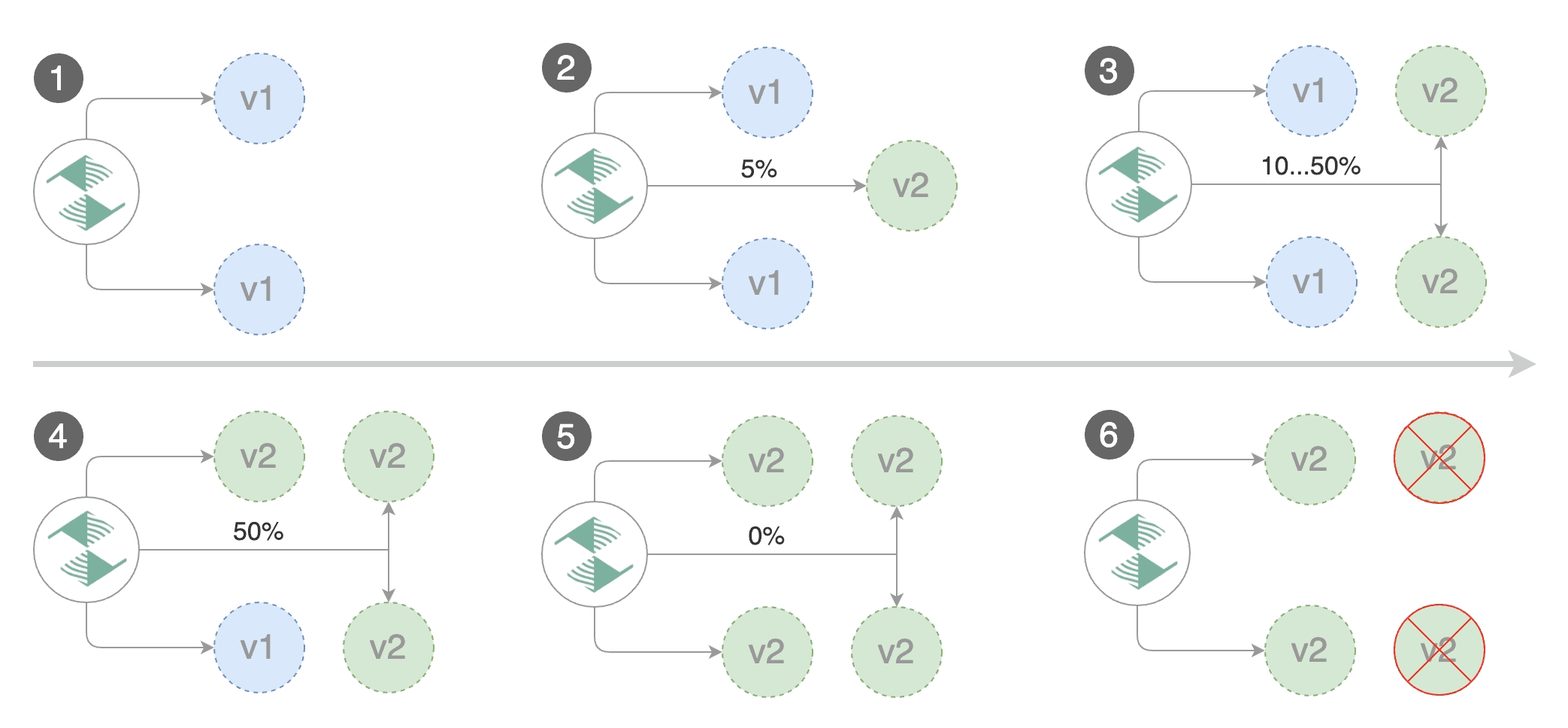
Trigger a canary deployment by updating the container image:
kubectl -n test set image deployment/podinfo \
podinfod=ghcr.io/stefanprodan/podinfo:6.0.1Flagger detects that the deployment revision changed and starts a new rollout:
kubectl -n test describe canary/podinfo
Status:
Canary Weight: 0
Failed Checks: 0
Phase: Succeeded
Events:
Type Reason Age From Message
---- ------ ---- ---- -------
Normal Synced 3m flagger New revision detected podinfo.test
Normal Synced 3m flagger Scaling up podinfo.test
Warning Synced 3m flagger Waiting for podinfo.test rollout to finish: 0 of 1 updated replicas are available
Normal Synced 3m flagger Advance podinfo.test canary weight 5
Normal Synced 3m flagger Advance podinfo.test canary weight 10
Normal Synced 3m flagger Advance podinfo.test canary weight 15
Normal Synced 2m flagger Advance podinfo.test canary weight 20
Normal Synced 2m flagger Advance podinfo.test canary weight 25
Normal Synced 1m flagger Advance podinfo.test canary weight 30
Normal Synced 1m flagger Advance podinfo.test canary weight 35
Normal Synced 55s flagger Advance podinfo.test canary weight 40
Normal Synced 45s flagger Advance podinfo.test canary weight 45
Normal Synced 35s flagger Advance podinfo.test canary weight 50
Normal Synced 25s flagger Copying podinfo.test template spec to podinfo-primary.test
Warning Synced 15s flagger Waiting for podinfo-primary.test rollout to finish: 1 of 2 updated replicas are available
Normal Synced 5s flagger Promotion completed! Scaling down podinfo.testNote that if you apply new changes to the deployment during the canary analysis, Flagger will restart the analysis.
You can monitor all canaries with:
watch kubectl get canaries --all-namespaces
NAMESPACE NAME STATUS WEIGHT LASTTRANSITIONTIME
test podinfo Progressing 15 2019-05-17T14:05:07Z
prod frontend Succeeded 0 2019-05-17T16:15:07Z
prod backend Failed 0 2019-05-17T17:05:07ZAutomated rollback
During the canary analysis you can generate HTTP 500 errors and high latency to test if Flagger pauses and rolls back the faulted version.
Trigger another canary deployment:
kubectl -n test set image deployment/podinfo \
podinfod=ghcr.io/stefanprodan/podinfo:6.0.2Generate HTTP 500 errors:
watch curl -H 'Host: app.example.com' http://gateway-proxy.gloo-system/status/500Generate high latency:
watch curl -H 'Host: app.example.com' http://gateway-proxy.gloo-system/delay/2When the number of failed checks reaches the canary analysis threshold, the traffic is routed back to the primary, the canary is scaled to zero and the rollout is marked as failed.
kubectl -n test describe canary/podinfo
Status:
Canary Weight: 0
Failed Checks: 10
Phase: Failed
Events:
Type Reason Age From Message
---- ------ ---- ---- -------
Normal Synced 3m flagger Starting canary deployment for podinfo.test
Normal Synced 3m flagger Advance podinfo.test canary weight 5
Normal Synced 3m flagger Advance podinfo.test canary weight 10
Normal Synced 3m flagger Advance podinfo.test canary weight 15
Normal Synced 3m flagger Halt podinfo.test advancement success rate 69.17% < 99%
Normal Synced 2m flagger Halt podinfo.test advancement success rate 61.39% < 99%
Normal Synced 2m flagger Halt podinfo.test advancement success rate 55.06% < 99%
Normal Synced 2m flagger Halt podinfo.test advancement success rate 47.00% < 99%
Normal Synced 2m flagger (combined from similar events): Halt podinfo.test advancement success rate 38.08% < 99%
Warning Synced 1m flagger Rolling back podinfo.test failed checks threshold reached 10
Warning Synced 1m flagger Canary failed! Scaling down podinfo.testCustom metrics
The canary analysis can be extended with Prometheus queries.
The demo app is instrumented with Prometheus so you can create a custom check that will use the HTTP request duration histogram to validate the canary.
Create a metric template and apply it on the cluster:
apiVersion: flagger.app/v1beta1
kind: MetricTemplate
metadata:
name: not-found-percentage
namespace: test
spec:
provider:
type: prometheus
address: http://flagger-prometheus.gloo-system:9090
query: |
100 - sum(
rate(
http_request_duration_seconds_count{
kubernetes_namespace="{{ namespace }}",
kubernetes_pod_name=~"{{ target }}-[0-9a-zA-Z]+(-[0-9a-zA-Z]+)"
status!="{{ interval }}"
}[1m]
)
)
/
sum(
rate(
http_request_duration_seconds_count{
kubernetes_namespace="{{ namespace }}",
kubernetes_pod_name=~"{{ target }}-[0-9a-zA-Z]+(-[0-9a-zA-Z]+)"
}[{{ interval }}]
)
) * 100Edit the canary analysis and add the following metric:
analysis:
metrics:
- name: "404s percentage"
templateRef:
name: not-found-percentage
thresholdRange:
max: 5
interval: 1mThe above configuration validates the canary by checking if the HTTP 404 req/sec percentage is below 5 percent of the total traffic. If the 404s rate reaches the 5% threshold, then the canary fails.
Trigger a canary deployment by updating the container image:
kubectl -n test set image deployment/podinfo \
podinfod=ghcr.io/stefanprodan/podinfo:6.0.3Generate 404s:
watch curl -H 'Host: app.example.com' http://gateway-proxy.gloo-system/status/404Watch Flagger logs:
kubectl -n gloo-system logs deployment/flagger -f | jq .msg
Starting canary deployment for podinfo.test
Advance podinfo.test canary weight 5
Advance podinfo.test canary weight 10
Advance podinfo.test canary weight 15
Halt podinfo.test advancement 404s percentage 6.20 > 5
Halt podinfo.test advancement 404s percentage 6.45 > 5
Halt podinfo.test advancement 404s percentage 7.60 > 5
Halt podinfo.test advancement 404s percentage 8.69 > 5
Halt podinfo.test advancement 404s percentage 9.70 > 5
Rolling back podinfo.test failed checks threshold reached 5
Canary failed! Scaling down podinfo.testIf you have alerting configured, Flagger will send a notification with the reason why the canary failed.
A/B Testing
Besides weighted routing, Flagger can be configured to route traffic to the canary based on HTTP match conditions. In an A/B testing scenario, you'll be using HTTP headers or cookies to target a certain segment of your users. This is particularly useful for frontend applications that require session affinity.
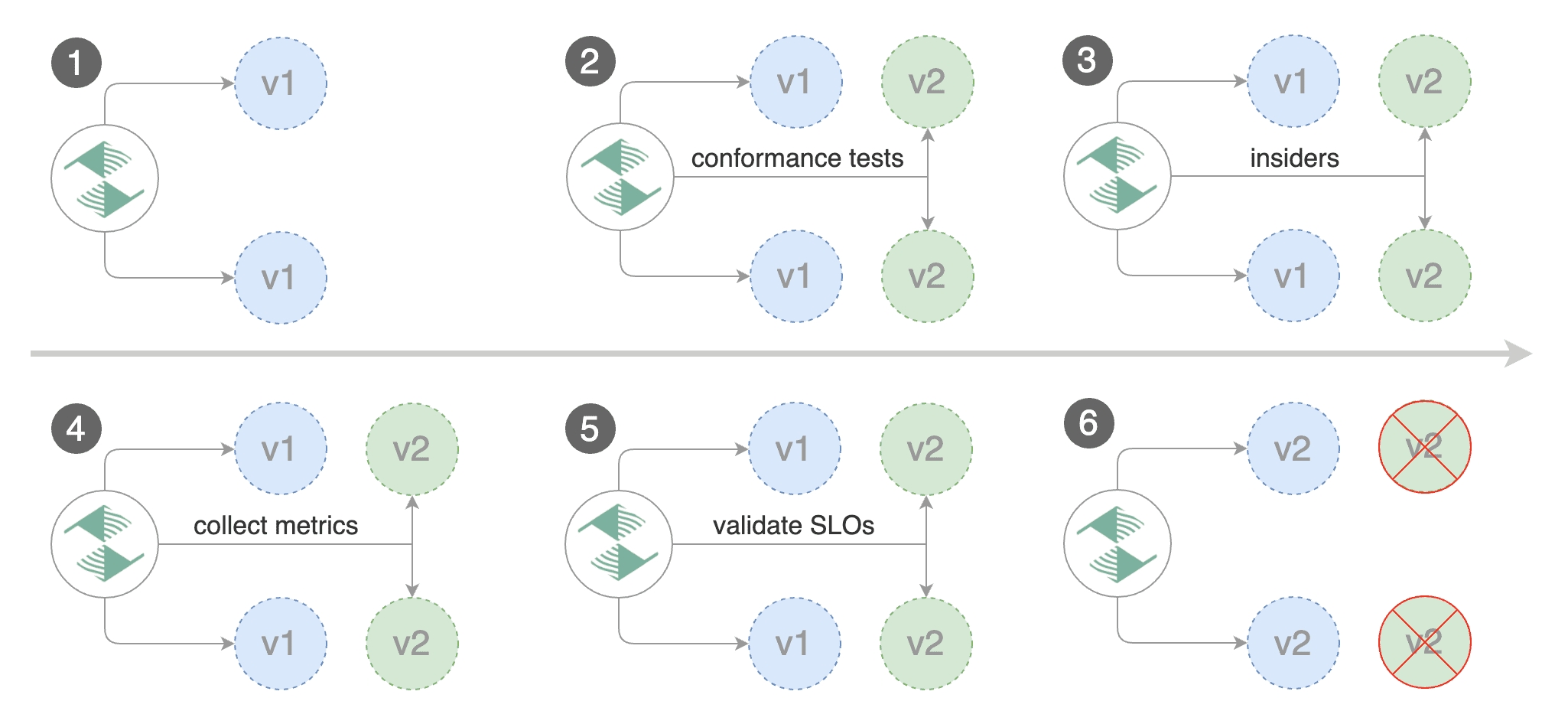
Edit the canary analysis, remove the max/step weight and add the match conditions and iterations:
analysis:
interval: 1m
threshold: 5
iterations: 10
match:
- headers:
x-canary:
exact: "insider"
webhooks:
- name: load-test
url: http://flagger-loadtester.test/
metadata:
cmd: "hey -z 1m -q 5 -c 5 -H 'X-Canary: insider' -host app.example.com http://gateway-proxy.gloo-system"The above configuration will run an analysis for ten minutes targeting users that have a X-Canary: insider header.
Trigger a canary deployment by updating the container image:
kubectl -n test set image deployment/podinfo \
podinfod=ghcr.io/stefanprodan/podinfo:6.0.4Flagger detects that the deployment revision changed and starts the A/B test:
kubectl -n gloo-system logs deploy/flagger -f | jq .msg
New revision detected! Progressing canary analysis for podinfo.test
Advance podinfo.test canary iteration 1/10
Advance podinfo.test canary iteration 2/10
Advance podinfo.test canary iteration 3/10
Advance podinfo.test canary iteration 4/10
Advance podinfo.test canary iteration 5/10
Advance podinfo.test canary iteration 6/10
Advance podinfo.test canary iteration 7/10
Advance podinfo.test canary iteration 8/10
Advance podinfo.test canary iteration 9/10
Advance podinfo.test canary iteration 10/10
Copying podinfo.test template spec to podinfo-primary.test
Waiting for podinfo-primary.test rollout to finish: 1 of 2 updated replicas are available
Routing all traffic to primary
Promotion completed! Scaling down podinfo.testThe web browser user agent header allows user segmentation based on device or OS.
For example, if you want to route all mobile users to the canary instance:
match:
- headers:
user-agent:
regex: ".*Mobile.*"Or if you want to target only Android users:
match:
- headers:
user-agent:
regex: ".*Android.*"Or a specific browser version:
match:
- headers:
user-agent:
regex: ".*Firefox.*"For an in-depth look at the analysis process read the usage docs.
Last updated
Was this helpful?